Visual Studio Code helpful snippets
Words: 360 - (2 min read)
If you are using VS Code its a huge shame if you aren't making use of the amazingly helpful snippets feature.
Setting up snippets is easy as:
Mac
Code > Preferences > User Snippets > Select a file or create a new one
Windows
File > Preferences > User Snippets > Select a file or create a new one
Once setup, snippets are triggered by pressing:
CTRL+Space
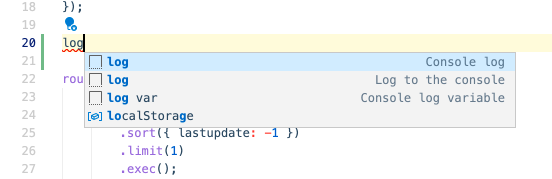
Sometimes its easier to look at an example for the Snippets syntax.
A simple console.log can be sped up using the following syntax. Once triggered the snippet will create a console.log line and drop your cursor into the middle with single quotes wrapping.
{
"Console log": {
"scope": "javascript,typescript",
"prefix": "log",
"body": [
"console.log('$1');"
],
"description": "Log output to console"
}
}
- Scope: The file types this snippet is used for
- Prefix: The snippet name when the snippet menu is opened
- Body: The main part of the snippet driving the code
- Description: The description of the snippet
Console logging
Simple console logging of text:
{
"Console log": {
"scope": "javascript,typescript",
"prefix": "log",
"body": [
"console.log('$1');"
],
"description": "Log output to console"
}
}
Quick and easy logging of the variable in your clipboard.
{
"Console log variable": {
"scope": "javascript,typescript",
"prefix": "log var",
"body": [
"console.log('${CLIPBOARD}', ${CLIPBOARD});"
],
"description": "Console log variable"
}
}
Loops
Quick for loop
{
"For Loop": {
"prefix": ["for", "for-const"],
"body": ["for (const ${2:element} of ${1:array}) {", "\t$0", "}"],
"description": "A for loop."
}
}
Wrapping text
Wrapping code blocks in the markdown code block syntax
{
"Syntax highlighting": {
"scope": "markdown",
"prefix": "highlight",
"body": [
"``` javascript",
"${TM_SELECTED_TEXT}",
"```"
],
"description": "Markdown highlight syntax"
}
}
For more information on variables available see the official snippet docs.